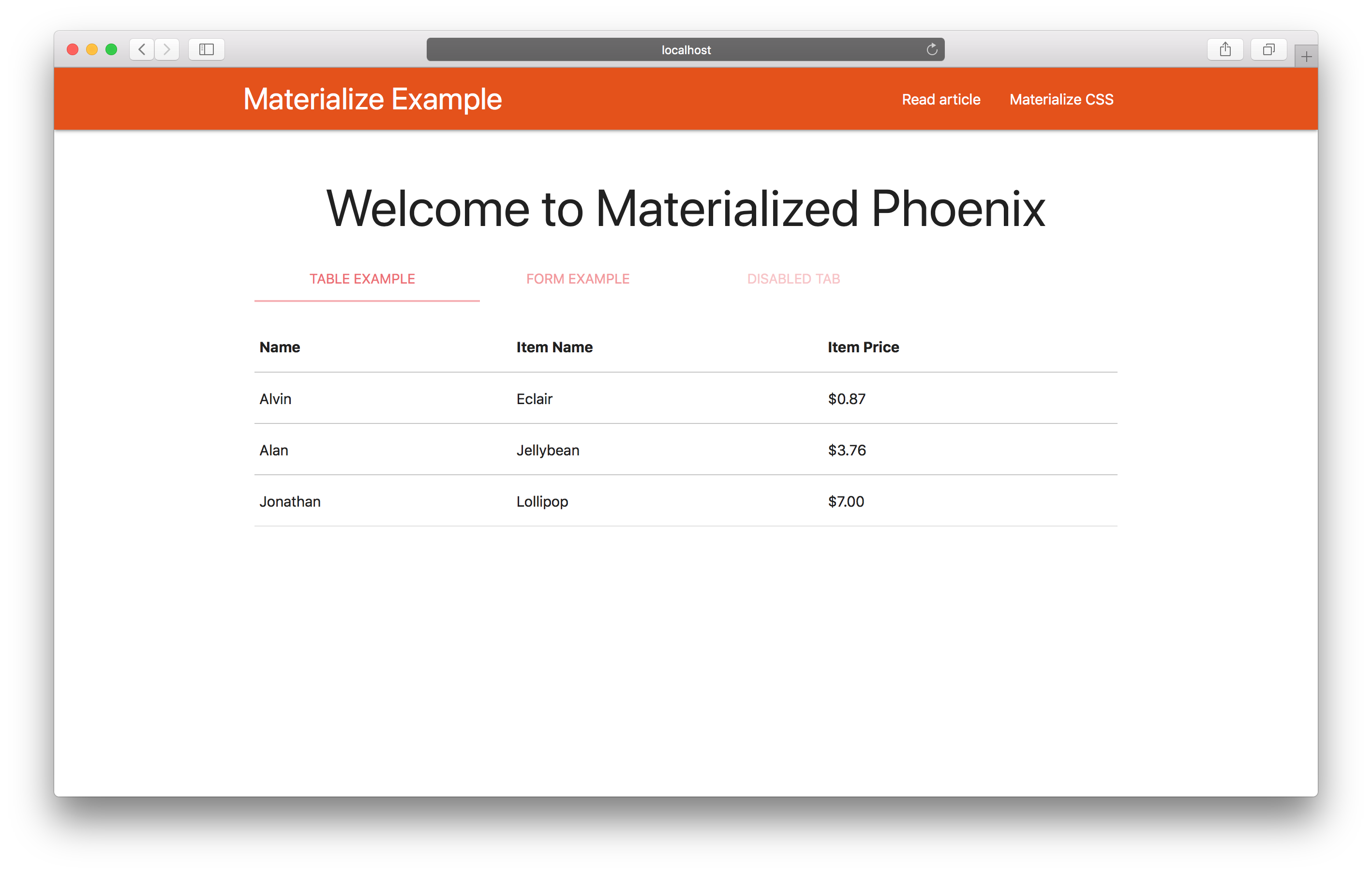Some people like using Bootstrap in their projects, some do not.
If you prefer Bootstrap, you can read “How to use Bootstrap 4 with Phoenix”)
Is there another way to build your web applications using powerful template library? Of course, it is. One of the solutions would be to adopt Material Design by Google. Let’s take a look how we can do that.
Let’s start with greenfield Phoenix application and integrate Material Design using front-end framework called “Materialize”.
Once we have our new Phoenix application, we can remove assets/css/phoenix.css.
We won’t need it.
In addition, I’ve put some examples from the Materialize page just see more element on that page later.
After those preparations, we are ready to add the library to our project.
Use CDN
The first way we will consider is to use Content Delivery Network (CDN) to get minified CSS and JS files.
The advantage of using CDN is that the files are distributed all over the world and the users of your application will access the closest CDN network to them. That helps them to get those files much faster.
You can face the disadvantage of that approach during development. If you have no internet on your development computer, you won’t be able to load those files and the styles and some functionality of your application will be broken.
You would need to weigh those pros and cons and decide if that approach suitable for you.
To start using CDN we need to update our “Layout” file lib/phoenix_materialize_example_web/templates/layout/app.html.eex and include CSS file into <head> right before existing css/app.css file.
<link rel="stylesheet" href="https://cdnjs.cloudflare.com/ajax/libs/materialize/1.0.0-beta/css/materialize.min.css">
<link rel="stylesheet" href="<%= static_path(@conn, "/css/app.css") %>">
And the similar for JavaScript. We need to include it before the closing </body> tag. Also before js/app.js script.
<script src="https://cdnjs.cloudflare.com/ajax/libs/materialize/1.0.0-beta/js/materialize.min.js"></script>
<script src="<%= static_path(@conn, "/js/app.js") %>"></script>
That’s it. Now if you start the web server that should work.
Here is how does it look for my application.
Here you can find all the required changes.
Use NPM
If by any chance you’ve decided not to use CDN. That’s no problem. You can use NPM instead.
NPM is the package manager for JavaScript. It can be used to install many libraries.
Let’s try to setup Materialize CSS.
First, we need to navigate to our assets directory:
→ cd assets
And install Node.js package. Using --save will also add the package into assets/package.json file into dependencies section.
→ npm install materialize-css@next --save
The package provides us SASS source files. In order to use them in our project we also need to add sass-brunch as a development dependency, by running the following command:
→ npm install sass-brunch@2.10 --save-dev
The next step is to update the assets/brunch-config.js file. We need to extend the files.stylesheets section with:
order: {
after: ["priv/static/css/app.scss"]
}
add following lines into plugins section
sass: {
options: {
includePaths: ["node_modules/materialize-css/sass"],
precision: 8
}
}
and extend npm section with the following configuration:
globals: {
materialize: 'materialize-css'
}
The last thing we need to rename app.css to app.scss
→ cd ..
→ mv assets/css/app.css assets/css/app.scss
and import Materialize CSS in that file
@import "materialize";
After all those steps, we can run a web-server. We should see the Materialize CSS working.
All the required changes for NPM you can find in the following Pull Request.
Download minified files
Almost always there is yet another option. And Materialize CSS is not an exception.
If you like neither CDN nor NPM approach, you can download minified files and use them as regular CSS files in your project.
Wrapping up
Today we took a look at another template library. If your bored by Bootstrap and think your project should have a new look then you may consider using Material Design via Materialize CSS.
Checkout the live Demo.